Help & Support
Why Tele Rehab might not Work
Published in: Tele Rehab
Since launching our Tele Rehab service, we have had a few questions asking why it did not work. So we compiled a list of four common reasons why your Tele Rehab may not work.
Here is an online link too: https://www.rehabmypatient.com/help/tele-rehab/why-tele-rehab-might-not-work
- Browser
If you use a Windows desktop computer, make sure you use Firefox. Please don’t use Internet Explorer. It will not work on Internet Explorer. We’ve found when we remote access with users that they are most often trying to use Internet Explorer. Please download Firefox, Chrome (may be problematic on some devices), Opera or Safari.
If you or your patient is using an iPhone or iPad, please make sure they open the link in Safari. It will not work in Chrome or Google from an iPhone. You need to use the link from Safari only.
- Please wait a moment
This is because you are using an incompatible browser. Click the three dots and Open in Browser.
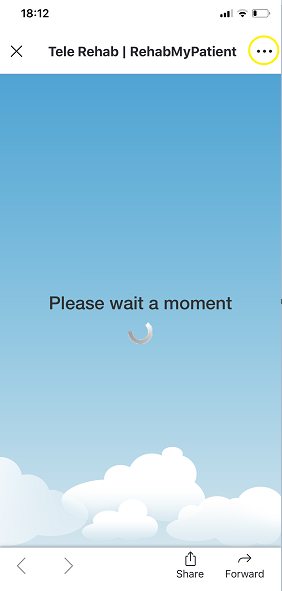
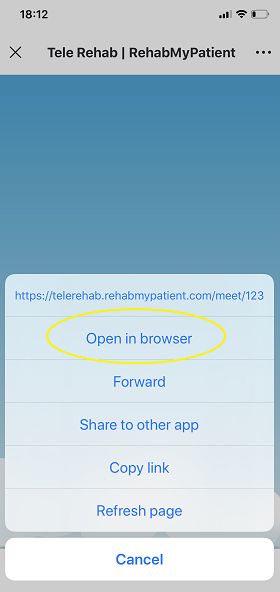
Or if you are using a desktop, use Firefox.
Also, try leaving the room and re-entering. That can often re-establish a network.
- Correct room link
The room links are dynamic, and are based on a token system. This means that your next patient cannot join the call of your last patient, so it adds an extra layer of security. However, some people copy and paste old links. Or they try to open one link on their computer, while their patient is trying to open a different link.
Use the Send Invitation Email button and make sure they are using the correct link, as highlighted below:
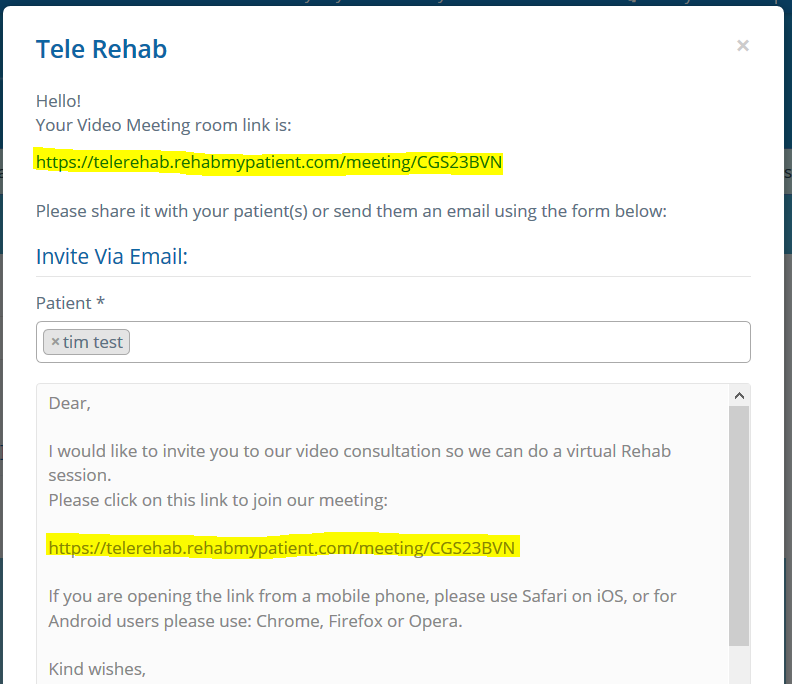
- Virus Software
Some virus software’s block pop-ups in the browser. Some will also block browser use of your webcam and mic. Patients need to unblock this. This is one reason why Zoom will ask you to download their software so the virus stoppers don’t cause a problem. We have reports that Kaspersky is one such virus blocker that needs to allow pop-ups and webcams to be used from the browser.
- Not attaching a webcam
Please make sure you have a webcam plugged in. It sounds silly, but some people don’t.
- Poor Internet
Video requires more internet streaming. If you are on WiFi and quite far from your router, it may not work. If it does not work, try switching to 4G. You can then determine if the issue is with the WiFi internet or not.
You need a fairly good signal to run video conferencing. Sometimes one screen will show, and another will be 10-15 seconds behind, waiting to load. This again is poor internet speed or low signal.
- Wrong camera is being used
Select the correct camera when you launch the room. Or go to your settings to use the correct camera. Make sure the volume is turned up.
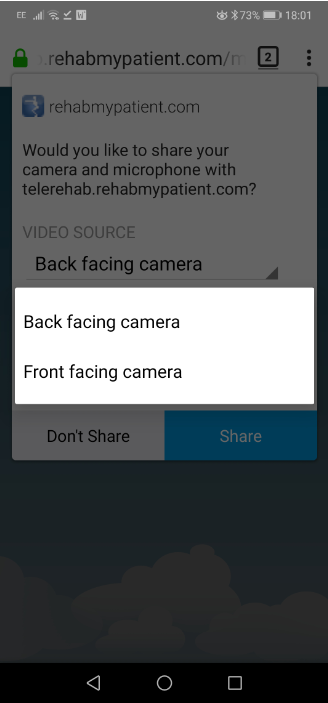
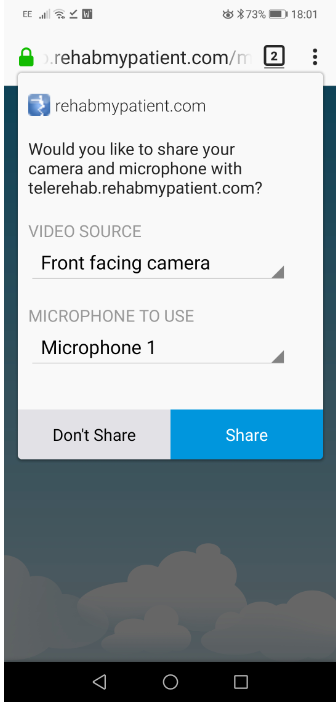
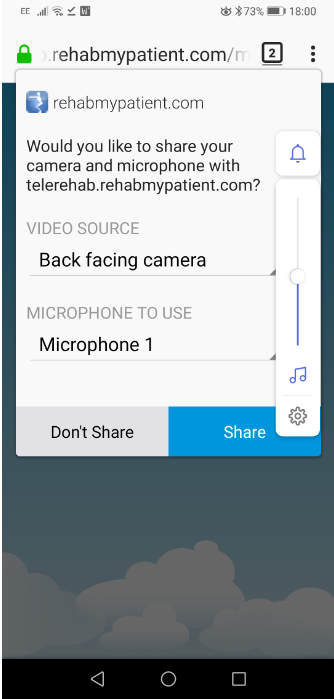
Click the switch camera function if you don’t get the option:
- I cannot hear my Patient, or they cannot here me
- Check your volume levels
- Check your patient has activated their microphone.
- Check your patient has their microphone plugged in (if its external).
- Check they are standing close to their router for good Wifi strength.
- Check they are using Chrome/Firefox on a desktop PC, or Safari on an iPad/iPhone, or Chrome/Firefox on an android phone.
- I cannot see my patient, I can only see me
Your patient needs to join the room. Make sure they have clicked the correct link (not an old link). If they have joined the room, please make sure they are using the correct web browser, and they have good Wifi. Ask them to stand next to their router if you are not sure.
- When I switch screen, and then go back into the room, I lose video
If you lose video at any time, just leave the room and re-enter.
Thanks for using RMP and being an amazing part of the RMP community