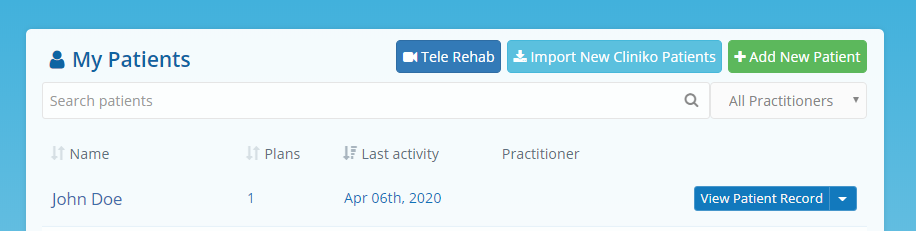Help & Support
How to Integrate with Cliniko
Published in: Settings , Integrations
To connect Rehab My Patient to your Cliniko account you will need to generate a Cliniko API key(s) for each practitioner.
Step 1:
Please watch this video: https://youtu.be/3eUL6r96_6M
Step 1:
Login to Cliniko and click on My info in the lower-left corner of the screen and then click on the Manage API keys.
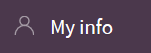
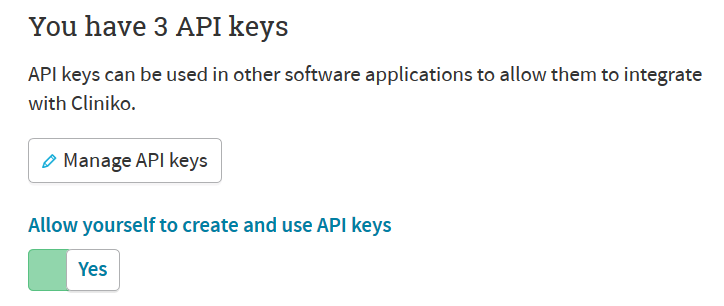
Click + Add an API key and enter Rehab My Patient. Click Create API key.
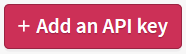
Copy your API key by pressing CTRL+C from your keyboard (or right click your mouse - copy).
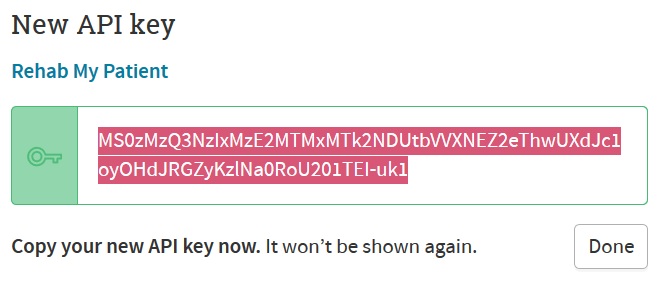
Step 3:
Log in to Rehab My Patient.
If you are the owner/administrator of an RMP account please click on the Settings in the upper right corner of your RMP account and then click on Integrations - Integrate With Cliniko.
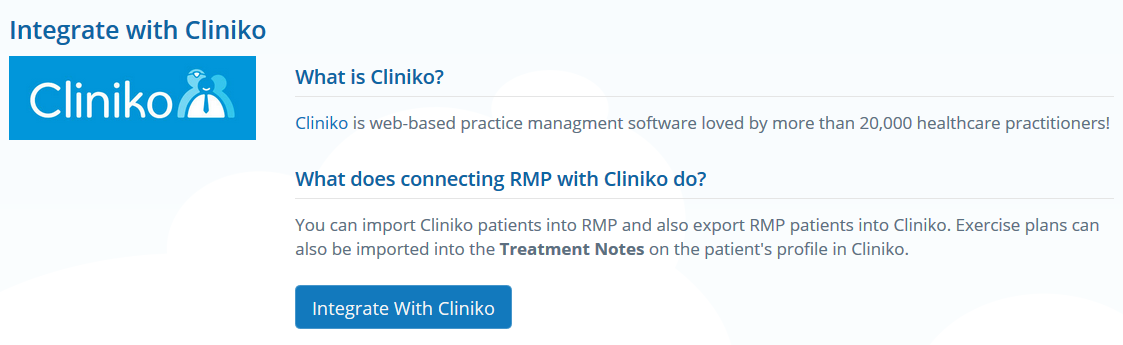
Select the Enable Cliniko Integration checkbox. Press CTRL+V (or right click your mouse, Paste) to enter the Cliniko API key. Press Save.
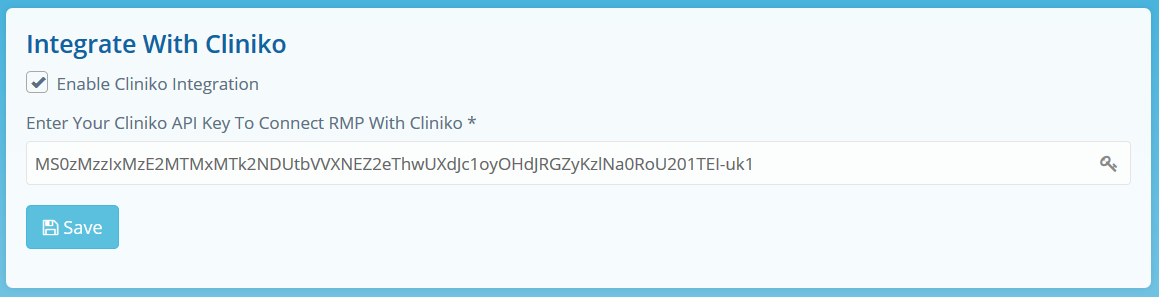
Step 4:
If you want to connect other practitioners to your RMP account ask them to generate an Cliniko API key and then send it to you. When you receive a Cliniko API key from your practitioner please go to Settings - Practitioners.
Click on the Edit next to the practitioner that sent you the Cliniko API key and update their account.
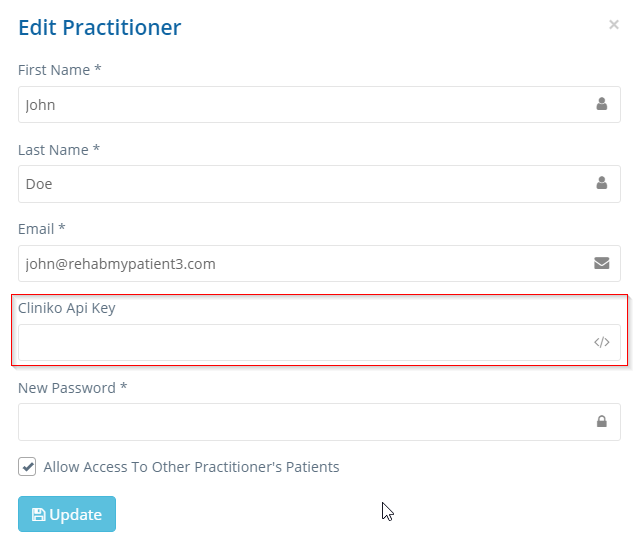
Importing patients
Once you connect your Cliniko and Rehab My Patient accounts you will be able to import or export patients from Cliniko to or from RMP.
When you enable the integration you will probably need to import all your patients from Cliniko to RMP or from RMP to Cliniko.
To do that you can go to the Settings - Integrations - Cliniko - Your Integration Options and use the options displayed below to import or export your patients.
This process can be slow if you have a large number of patients so after initial import/export there are a couple of handy and fast ways to keep your patients up to date on both accounts.
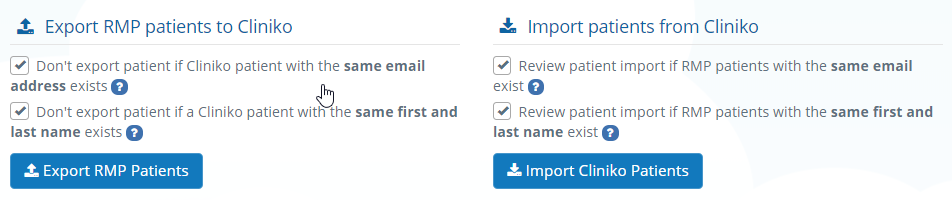
Opening RMP patient from Cliniko
Login to your Cliniko account and go to Settings - Our clinic - Integrations.
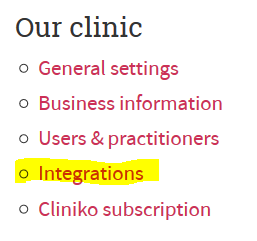
In the Connected patient apps section enter Rehab My Patient as the app name and in the App URL field enter this URL: https://www.rehabmypatient.com/cliniko_import
And finally, click on the Save connected patient apps button.
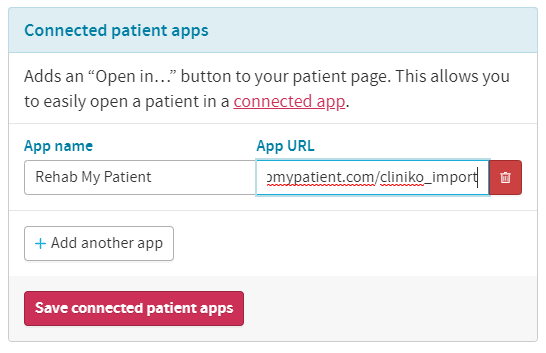
Once this is done on each Cliniko patient profile you will have the option to open that patient into Rehab My Patient as shown in the picture below.
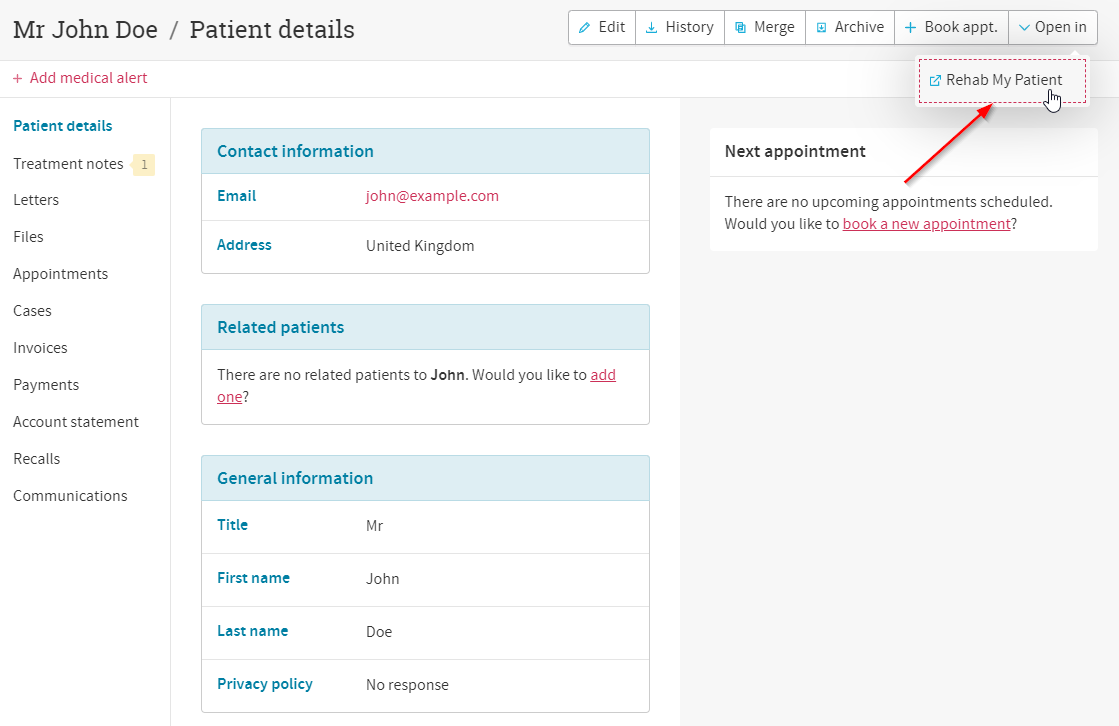
Copying a new patient from Rehab My Patient to Cliniko
If you create a new patient on RMP on the right side you will see an option to add that patient to Cliniko.
When you click Add patient to Cliniko, the patient will automatically be created on your Cliniko account and those two patients will be connected. When patients are connected you will be able to quickly go to Cliniko patient profile or fetch new patient data from Cliniko.
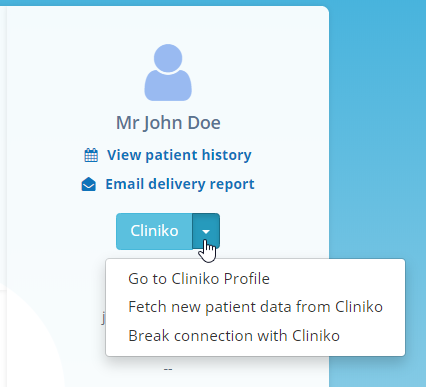
Another useful thing is when you create a new exercise plan for a patient on RMP, that plan will automatically be copied to Cliniko patient’s Treatment Notes and Files.
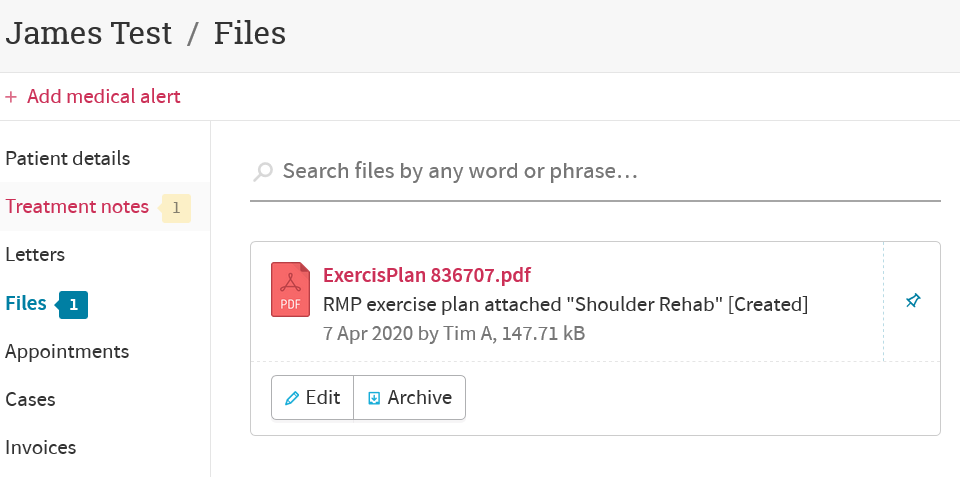
Importing new Cliniko Patients into RMP
Once you enable Cliniko integration you will notice a new button on the My Patients page called Import New Cliniko Patients. By clicking on this button you can conveniently import all Cliniko patients that are created after the last successful import from RMP to Cliniko. This is much faster and convenient compared to going to the Settings section and importing all Cliniko patients.